This article gives a Summary of Tools usage during work(only for having a good view of project)……
Now, i will introduce my IDE choice and basic usage for each of Language.
c/c++ - Source Insight(3.50.0076)
create project
- 1.create project
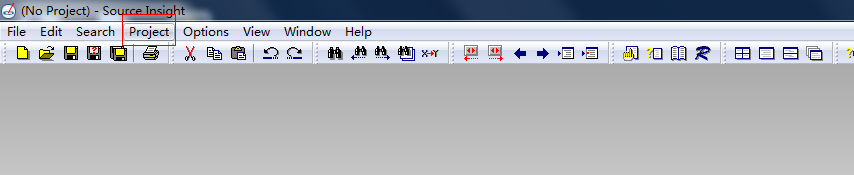
- 2.new project
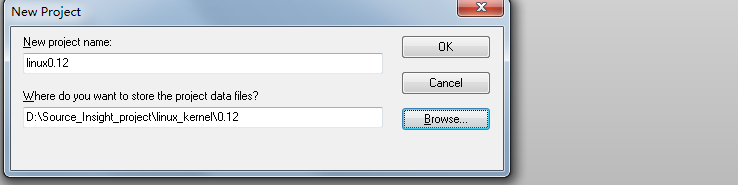
- 3.new project settings
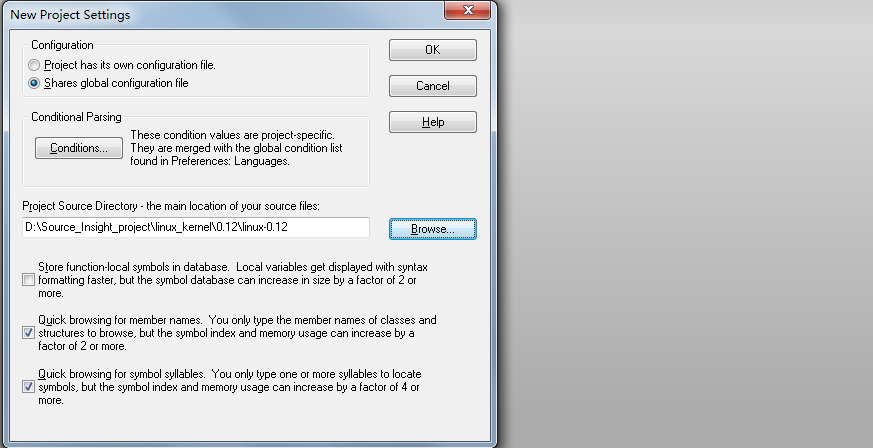
- 4.add project files
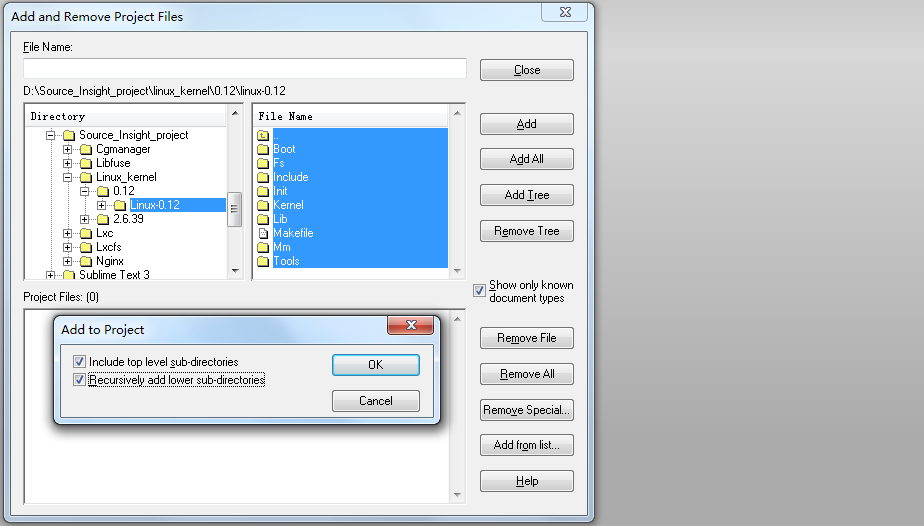
- 5.close
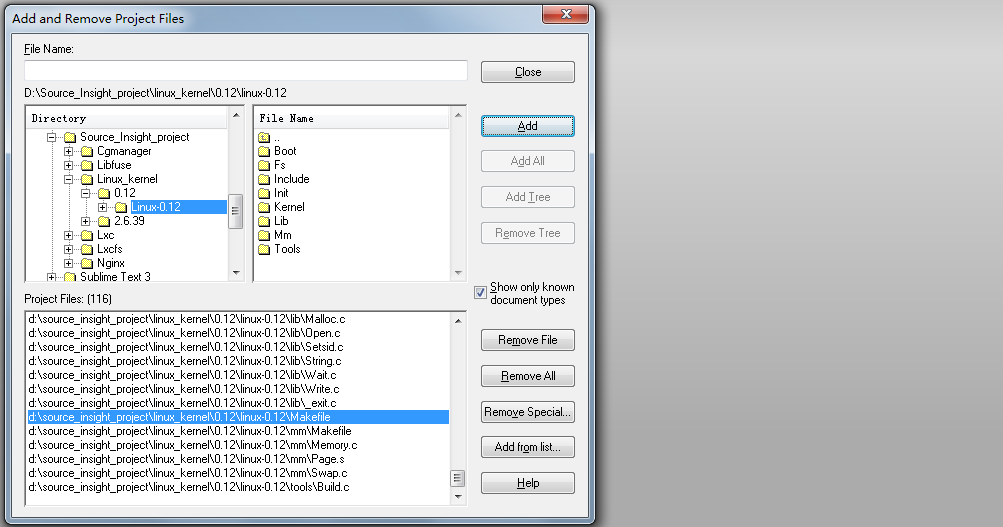
- 6.font and filter files(alt+T)
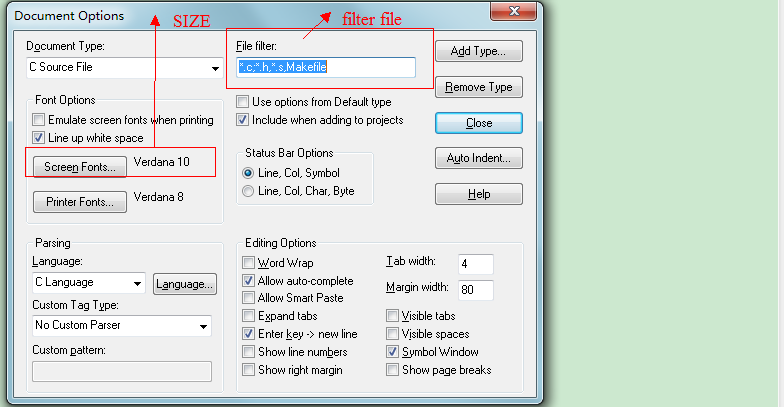
- 7.color

- 8.view
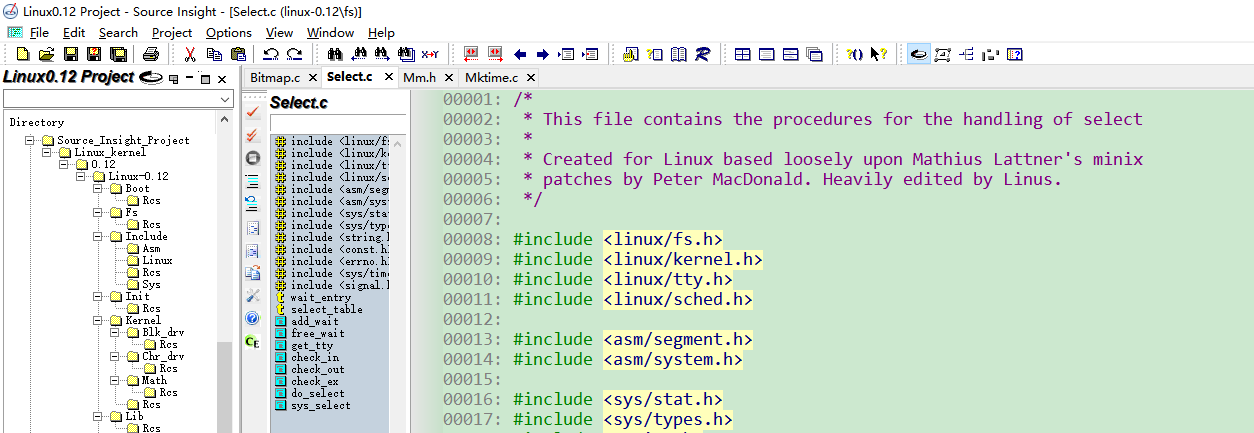
keyboard shortcuts
- find(file scope) -> ctrl+f
- find(project scope) -> ctrl+shift+f
- find pre -> F3
- find next -> F4
- jump to definition -> ctrl+= or ctrl+mouse
- mark -> shift+F8
script(bash,perl) - sublime_text
Package Control Install
1.Install this package with Package Control (or otherwise).
2.In Sublime, use View > Syntax > Open all with current extension as… to reopen all current Perl files with ModernPerl.
3.Fresh Perl files should automatically open with ModernPerl, while Perl files that have previously been opened with Sublime will tend to keep the syntax they were last opened with. To check this, open a Perl file that has never been opened with Sublime before (create a new .pl file if necessary), and check that it opens with ModernPerl.
4.If fresh files do not open with ModernPerl, use Preferences > Settings – Syntax Specific – User on a file opened with ModernPerl to open up ModernPerl.sublime-settings and put the following into it: { “extensions”: [“pl”, “PL”, “pm”, “pod”, “t”] }
5.Whenever you open a Perl file that has previously been opened with Sublime, check which syntax it opens with, and manually switch it to ModernPerl if necessary.
open project
File->Open Folder…(directly open project directory)
keyboard shortcuts
- find(file scope) -> ctrl+f
- find(project scope) -> ctrl+shift+f
python - pycharm
python Language Install
please install python Language before install pycharm.
python interpreter configuration(File->Settings)
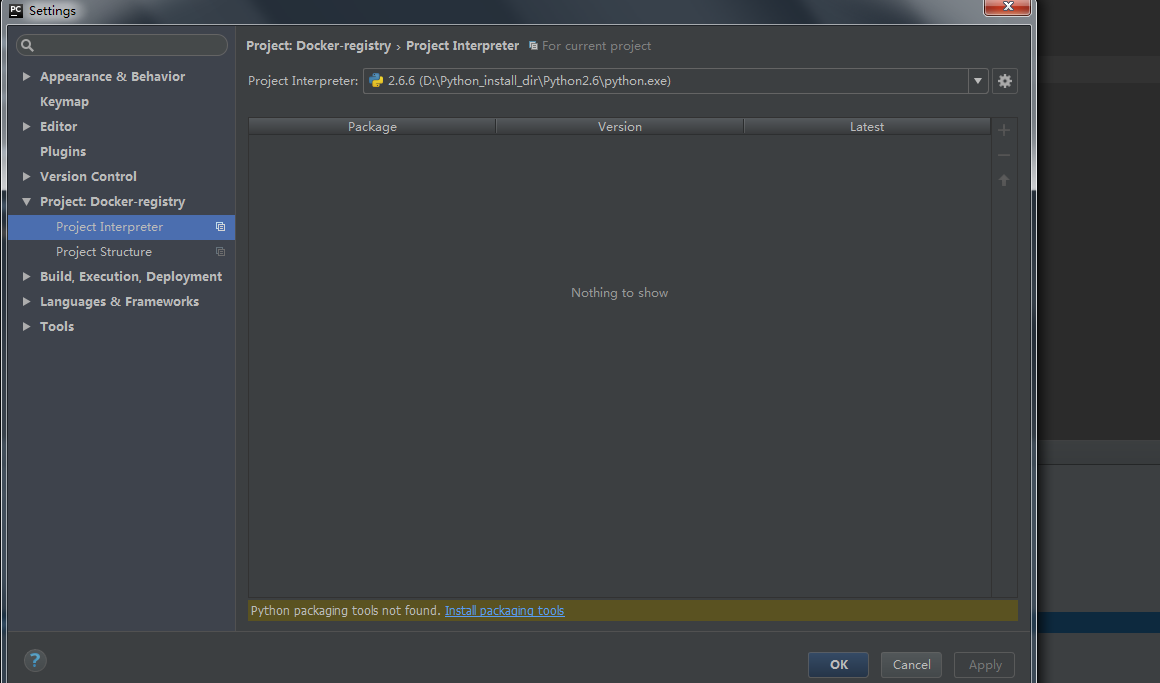
color theme
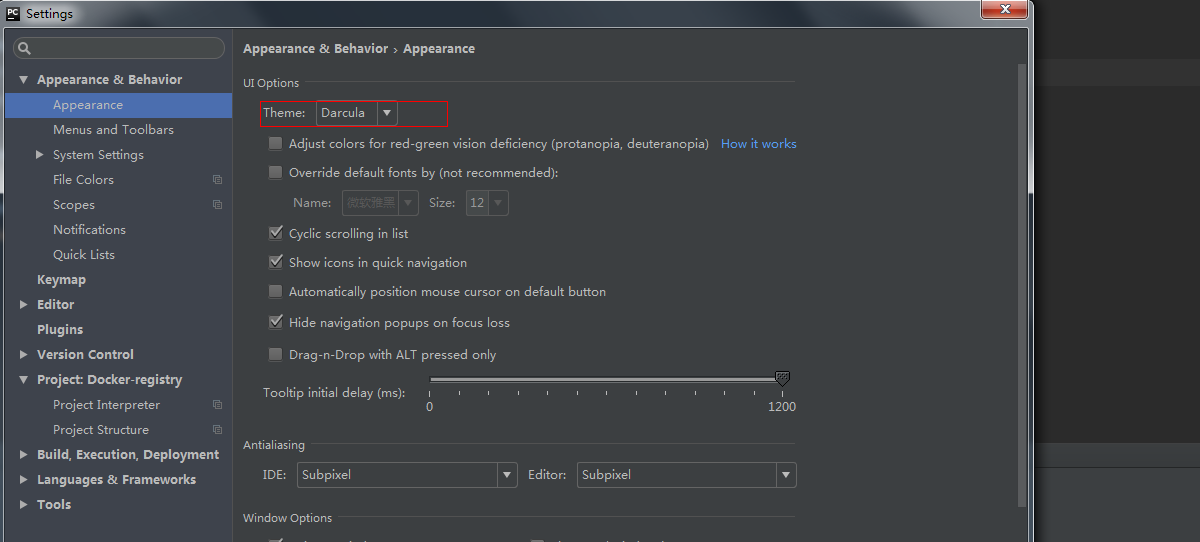
font
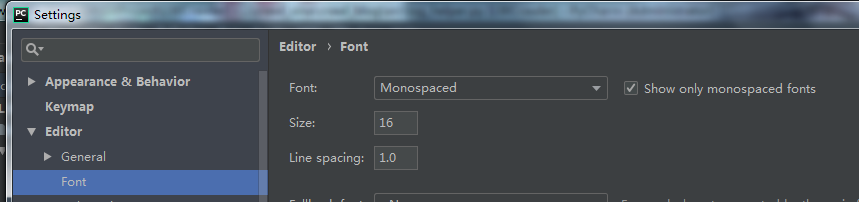
open project
File->Open…(directly open project directory)
keyboard shortcuts
- find(file scope) -> ctrl+f
- find(project scope) -> ctrl+shift+f
- jump to definition -> ctrl+b
markdown,go - VSCode
Golang Install
please install Go Language before install VSCode.
attention:
- setting GOPATH and PATH environment variable
Git Install
please install Git for go get cmd before install VSCode.
VSCode Install
proxy configuration
if you are in the company,you should set the http and https proxy as below:
文件-》首选项-》用户设置
{ "http.proxy": "http://proxy:port", "https.proxy": "http://proxy:port", "http.proxyStrictSSL": false }
vscode-go Install
follow these steps to install vscode-go after install VSCode.
- 1.ctrl+shift+p(please input
ext install)
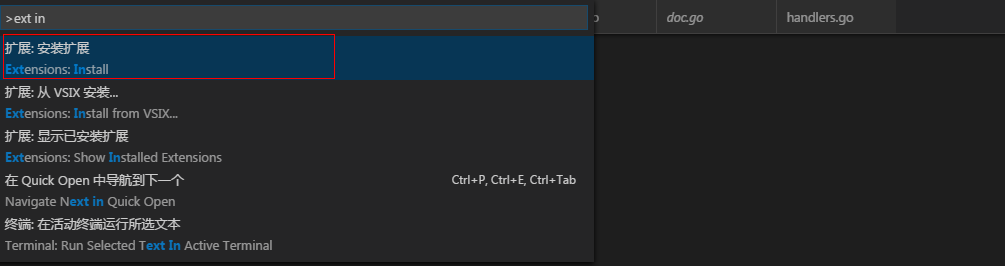
- 2.choose vscode-go(with most downloads)
- 3.install Tools
1) create a directory for Tools(suppose to be “D://Go_project/Vs_code_project”).
2) enter cmd
3) set GOPATH to the above directory path(suppose to be “D://Go_project/Vs_code_project”)
4) set http and https proxy environment variable if necessary
5) install Tools as below:
go get -u -v github.com/nsf/gocode go get -u -v github.com/rogpeppe/godef go get -u -v github.com/zmb3/gogetdoc go get -u -v github.com/golang/lint/golint go get -u -v github.com/lukehoban/go-outline go get -u -v sourcegraph.com/sqs/goreturns go get -u -v golang.org/x/tools/cmd/gorename go get -u -v github.com/tpng/gopkgs go get -u -v github.com/newhook/go-symbols go get -u -v golang.org/x/tools/cmd/guru go get -u -v github.com/cweill/gotests/...
vscode-go configuration
文件-》首选项-》用户设置
{ //go "go.buildOnSave": true, "go.lintOnSave": true, "go.vetOnSave": true, "go.buildTags": "", "go.buildFlags": [], "go.lintTool": "golint", "go.lintFlags": [], "go.vetFlags": [], "go.coverOnSave": false, "go.useCodeSnippetsOnFunctionSuggest": false, "go.formatOnSave": true, "go.formatTool": "goreturns", "go.formatFlags": [], "go.gocodeAutoBuild": false, "go.goroot": "D://Go_dir", //editor "workbench.editor.enablePreview" : false }
open project
- 1.文件-》首选项-》工作区设置
{ "go.gopath": "`your_project_GOPATH`;D://Go_project/Vs_code_project" }
- 2.文件-》打开文件夹
keyboard shortcuts
- find(file scope) -> ctrl+f
- find(project scope) -> ctrl+shift+f
- 选中按TAB右移,按SHIFT+TAB左移
- 后退 -> alt + left arrow
- 前进 -> alt + right arrow
- Find next/previous -> F3 / Shift + F3
scala - Intellij IDEA
open scala project(eg:spark)
File->Open…(directly open project directory)

keyboard shortcuts
- find(file scope) -> ctrl+f
- find(project scope) -> ctrl+shift+f
- jump to definition -> ctrl+b
Addition
java——eclipse常用编辑——Notepad++ + sublime textc/c++/c#——Microsoft Visual Studio手游——Unity- 记笔记——Evernote
- 抓包——wireshark
- 文本比较——Beyond Compare
- 制作图像素材——Photoshop
- 画流程图——亿图图示专家
- 思维导图——XMind
- 计算器——系统键+R -> calc
- 谷歌翻译插件——更多工具 -> 扩展程序 -> Google 翻译
golang——GoLandIDE使用非常方便,但是要收费,可以破解